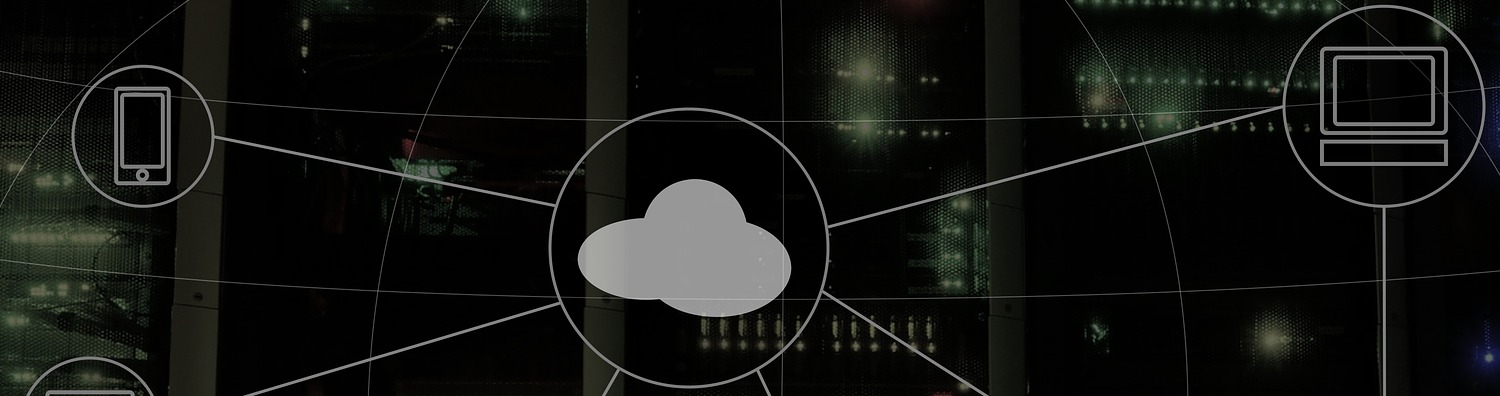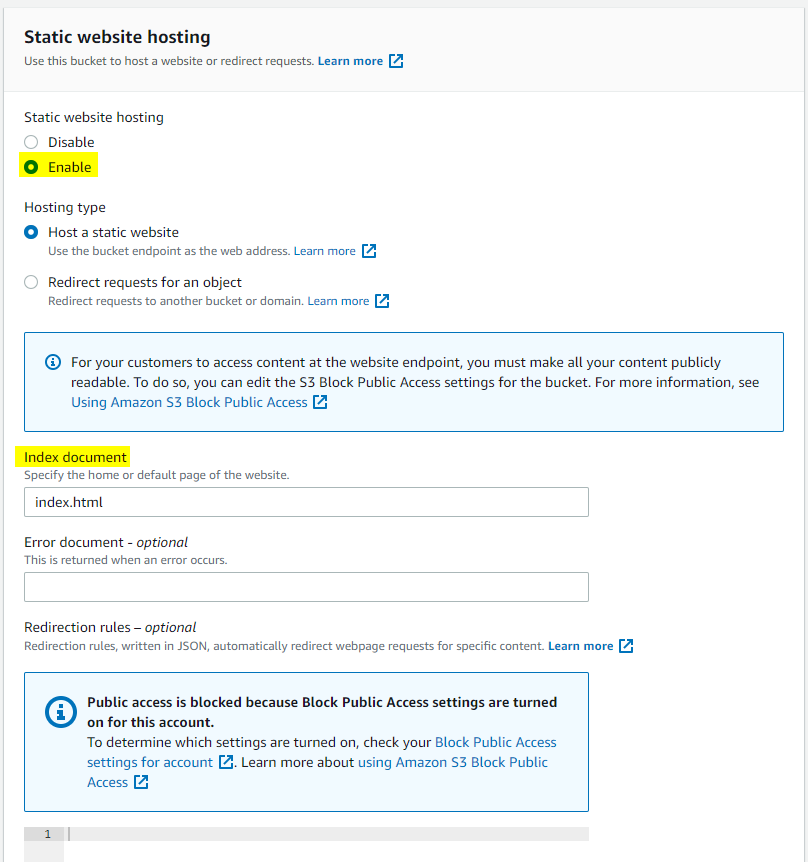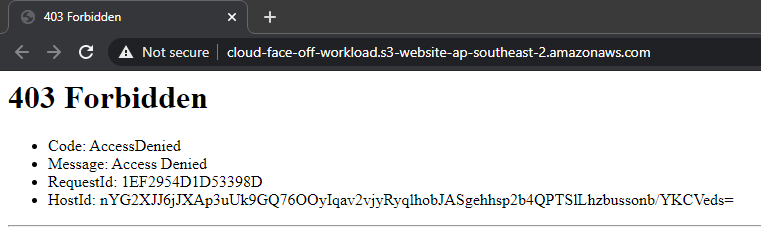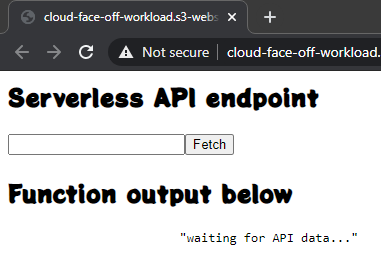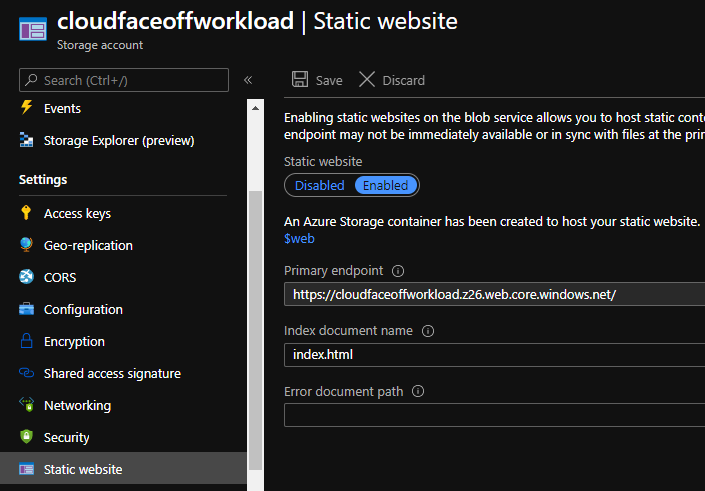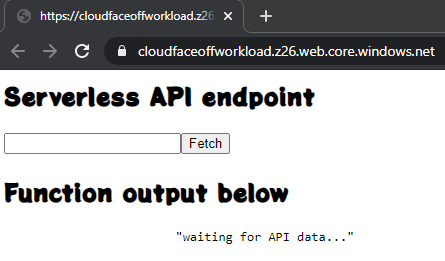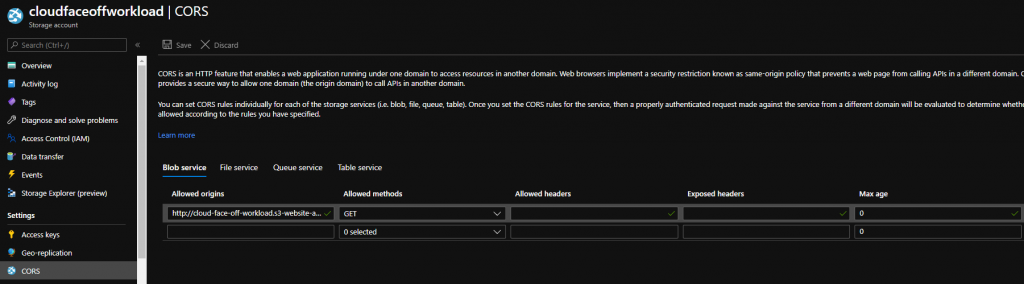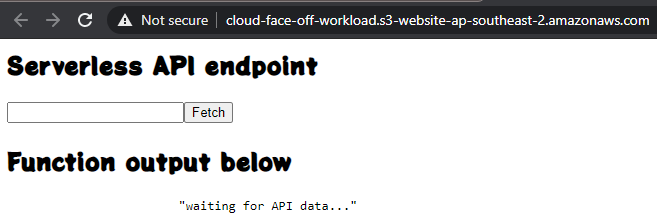With the explosive growth of online services, we’ve seen over 2020, it’s clear the Public Cloud is going to pervade our lives increasingly. The Internet is full of articles listing differences between platforms. But when we look closer, it all seems to fall into same groups: compute, storage, and networking. Yes, naming is different, but fundamentals are pretty much identical between all major providers.
Last time
We explored a few differences between AWS S3 and Azure Storage. On paper both Azure and AWS offers are comparable: Azure has Functions and AWS calls theirs Lambda. But subtle differences begin to show up right from the beginning…
Creating resources Azure vs AWS
Without even getting into writing any code yet we are greeted by the first difference: AWS allows to either create standalone functions or to provision Lambda Apps that are basically CloudFormation templates for a function and all related resources such as CodeCommit repo, S3 Bucket and project pipeline for CICD. Azure on the other hand always prompts to structure functions by sitting them inside a Function App. The reason for doing that is, however, slightly different: Function App is a collection of functions that share the same App Service Plan.
Serverless Invocation
AWS does not assume any triggers and we’d need to add one ourselves. Adding an API Gateway as a trigger is totally possible and allows for HTTPS setup if need be. But because trigger is external to the function – we need to pay closer attention to data contract: API reference is helpful but the default API gateway response of 500 makes it hard to troubleshoot.
Portal editor functionality
Another obvious difference between the platforms is built-in code editor experience. In AWS it is only an option for interpreted language runtimes (such as Node.js, Python and Ruby):
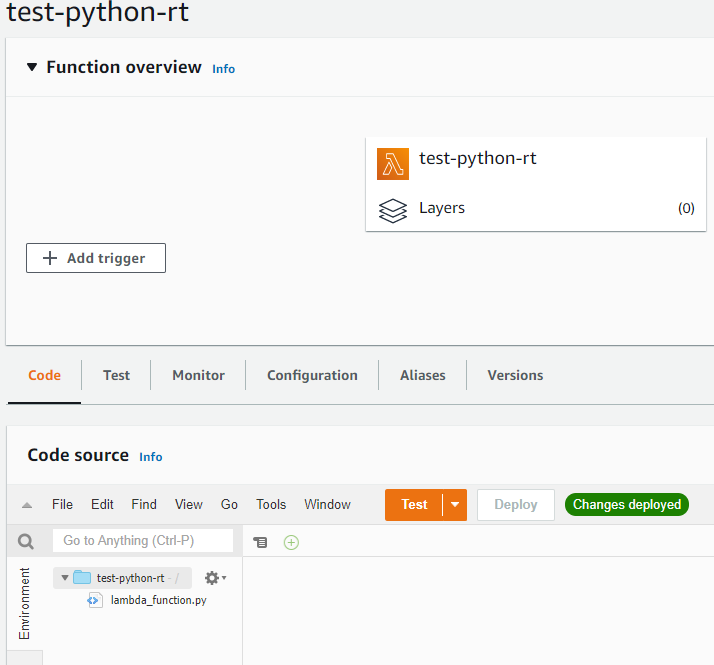
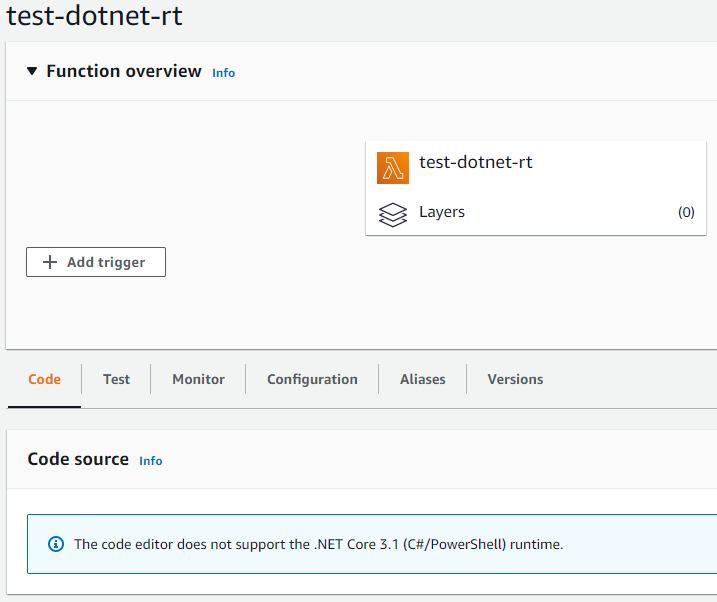
Azure has its own set of supported runtimes. And of course, things like .NET and PowerShell get full support. There’s however one gotcha to keep in mind: Linux hosting plans get limited feature set:
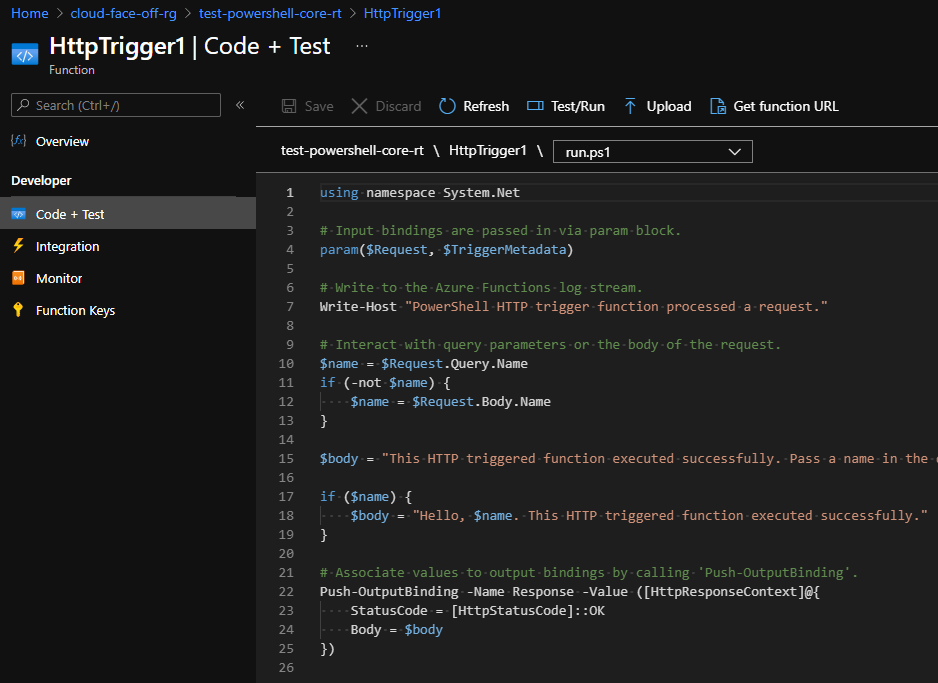
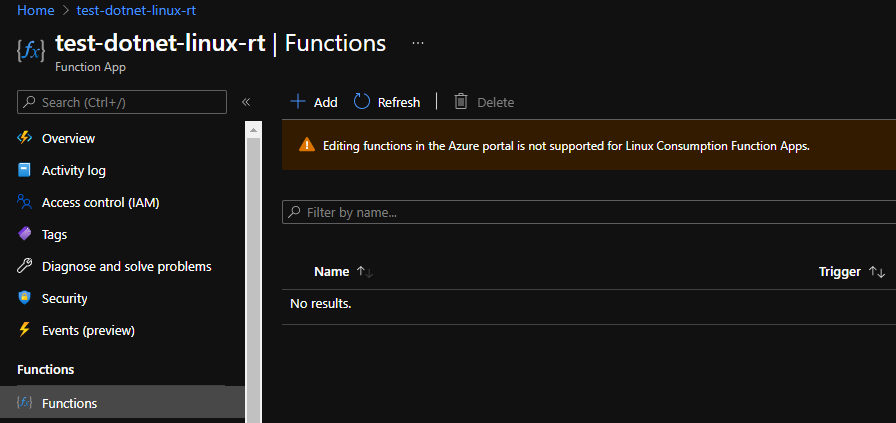
.NET version support
AWS supports .NET Core 2.1 and 3.1 and conveniently provides selection controls, while Azure by default only allows for version 3.1 for newly created function apps:
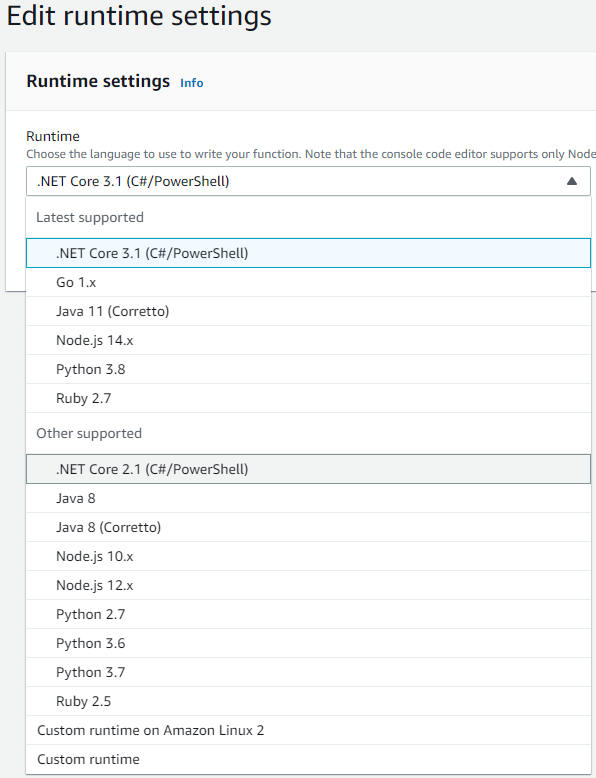
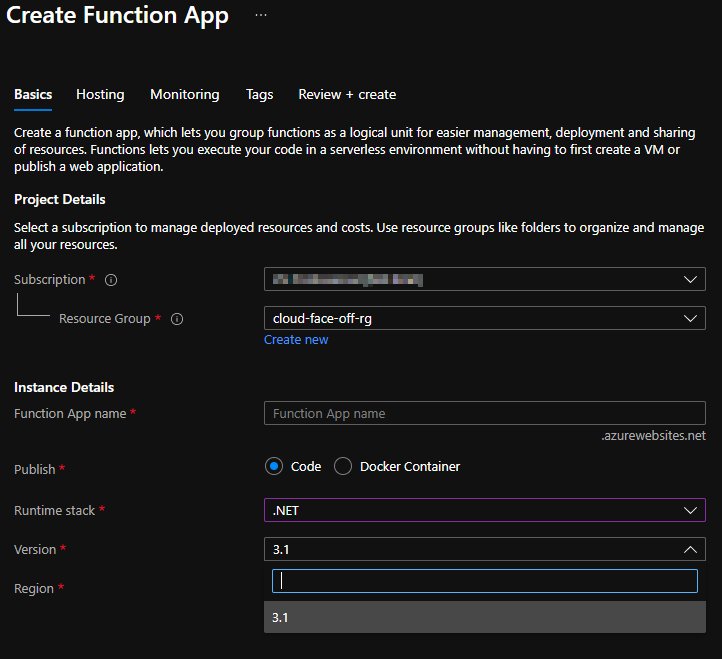
At first look such omission is very surprising as one would expect more support from Microsoft. This however is explained in the documentation: .NET version is tied to Functions Runtime version and there is a way to downgrade all the way down to v1.x (which runs on .NET 4.7!):
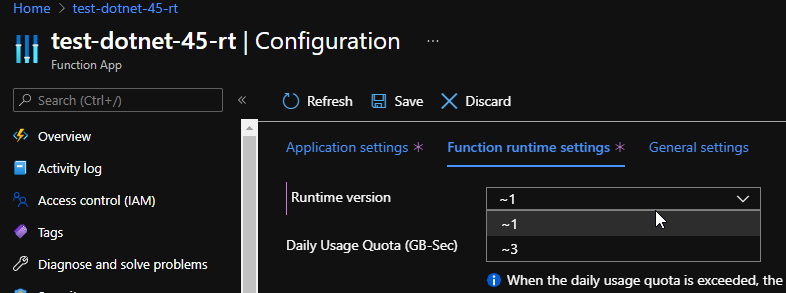
Overall
| Aspect | AWS | Azure |
|---|---|---|
| Language support | .NET Core 2.1, .NET Core 3.1, Go, Java, Node.Js, Python, Ruby, PowerShell Core | .NET Core 3.1, .NET Core 2.2, .NET 4.7, Node.Js, Python, Java, PowerShell Core |
| OS | Linux | Windows or Linux (depending on runtime and plan type) |
| Triggers | API Gateway, ELB, heaps more | Built-in HTTP/Timer, heaps more |
| Hierarchy | Function or Function app | Function App |
| Portal code editor support | Node.JS, Ruby, Python | Node.js, .NET, PowerShell Core, |